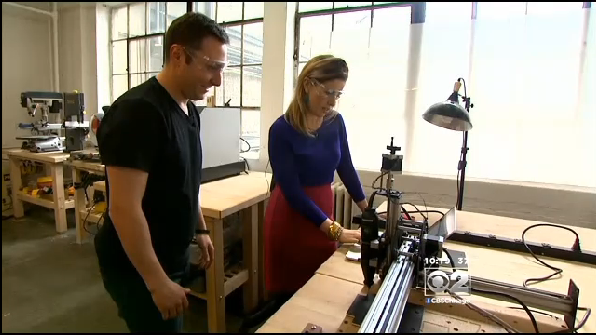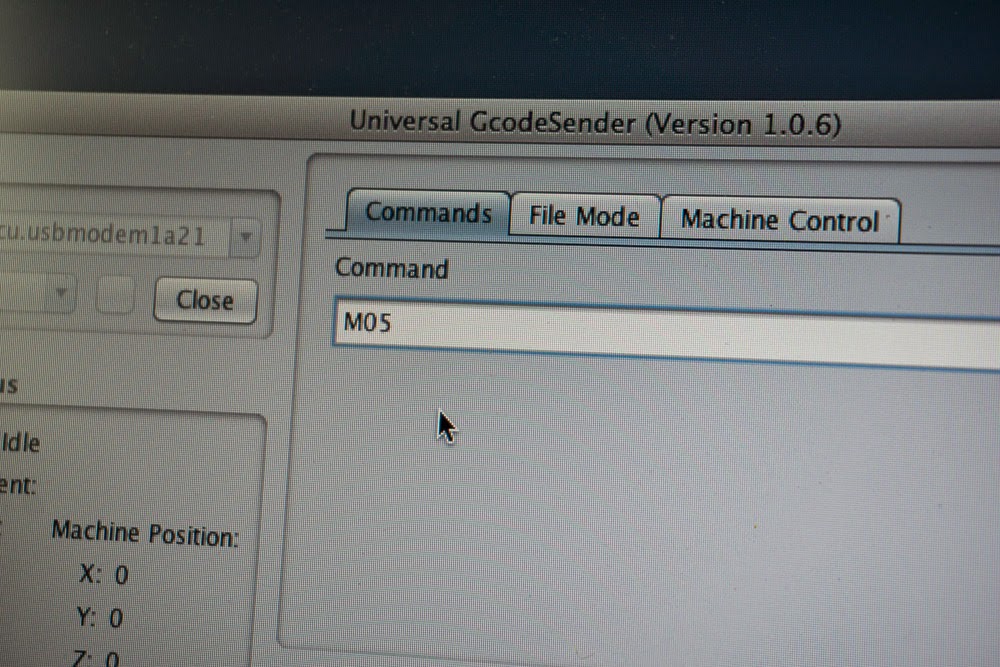Hi, I'm Paul Kaplan, software engineer on the Easel team here at Inventables. The dev team has been thrilled to see the excitement about Easel, and we wanted to let everyone know how we'll be rolling it out to more users. We wanted to elaborate on our motivation for building Easel, and explain the next steps towards expanding access to everyone.
Here at Inventables we’ve been hard at work on Easel, a web-based app for CNC machines like the Shapeoko 2. Our goal with Easel is to make it fast, easy, and fun for anyone to go from having an idea to making a finished product.
Our team recently went down to South by Southwest Interactive, where over 400 people had the opportunity to make custom bottle openers using Easel and the Shapeoko 2. Our CEO Zach officially announced Easel and was even joined onstage by Chicago mayor Rahm Emanuel. We take some pride in the fact that Easel is so easy even the mayor can use it! From a developers point of view, more important than seeing the mayor use our software was seeing young children also able to use Easel throughout the weekend.
What is it?
Easel is a browser based app to design and create projects on your Shapeoko. Instead of a complicated workflow with multiple pieces of software, Easel takes care of everything with one app. And it's totally free.
Why are we making Easel?
We believe that the distinction between artist and engineer is a false dichotomy. Here at Inventables, nobody is just one thing: we are programmers, makers, artists, and designers, often all at the same time. Software should give people the tools they need to cross those boundaries. An in-depth knowledge of technical settings should not be a prerequisite to designing a wooden sign, nor should a lack of design training stand in the way of making a cool product.
When can I use it?
Right now we are looking for Chicago area Shapeoko owners in order to learn the most from our beta testers. We hope to be able to release Easel to everybody on the early signup list by early summer.
We are looking for people who:
•live in the Chicago area
•own a Shapeoko
•are willing to meet with our developers in person to give feedback.
If that describes you, drop us a line at easel@inventables.com and join our beta test.
As we continue to build out Easel, we’ll be able to roll out access to more and more users over the coming months. You can sign up for the waiting list at easel.com.
We are so excited about making it easier than ever to use your Shapeoko. We are working furiously towards opening Easel to everyone on the signup list by the summer. We will try to provide weekly updates from the dev team on what we are working on.
P.S. We’re hiring! If you’re a software engineer and want to help us build the future of digital fabrication, take a look at our careers page.
Here at Inventables we’ve been hard at work on Easel, a web-based app for CNC machines like the Shapeoko 2. Our goal with Easel is to make it fast, easy, and fun for anyone to go from having an idea to making a finished product.
Our team recently went down to South by Southwest Interactive, where over 400 people had the opportunity to make custom bottle openers using Easel and the Shapeoko 2. Our CEO Zach officially announced Easel and was even joined onstage by Chicago mayor Rahm Emanuel. We take some pride in the fact that Easel is so easy even the mayor can use it! From a developers point of view, more important than seeing the mayor use our software was seeing young children also able to use Easel throughout the weekend.
| One of our youngest Easel users yet at SxSW |
What is it?
Easel is a browser based app to design and create projects on your Shapeoko. Instead of a complicated workflow with multiple pieces of software, Easel takes care of everything with one app. And it's totally free.
Why are we making Easel?
We believe that the distinction between artist and engineer is a false dichotomy. Here at Inventables, nobody is just one thing: we are programmers, makers, artists, and designers, often all at the same time. Software should give people the tools they need to cross those boundaries. An in-depth knowledge of technical settings should not be a prerequisite to designing a wooden sign, nor should a lack of design training stand in the way of making a cool product.
When can I use it?
Right now we are looking for Chicago area Shapeoko owners in order to learn the most from our beta testers. We hope to be able to release Easel to everybody on the early signup list by early summer.
We are looking for people who:
•live in the Chicago area
•own a Shapeoko
•are willing to meet with our developers in person to give feedback.
If that describes you, drop us a line at easel@inventables.com and join our beta test.
As we continue to build out Easel, we’ll be able to roll out access to more and more users over the coming months. You can sign up for the waiting list at easel.com.
We are so excited about making it easier than ever to use your Shapeoko. We are working furiously towards opening Easel to everyone on the signup list by the summer. We will try to provide weekly updates from the dev team on what we are working on.
| Some of our team at SxSW |